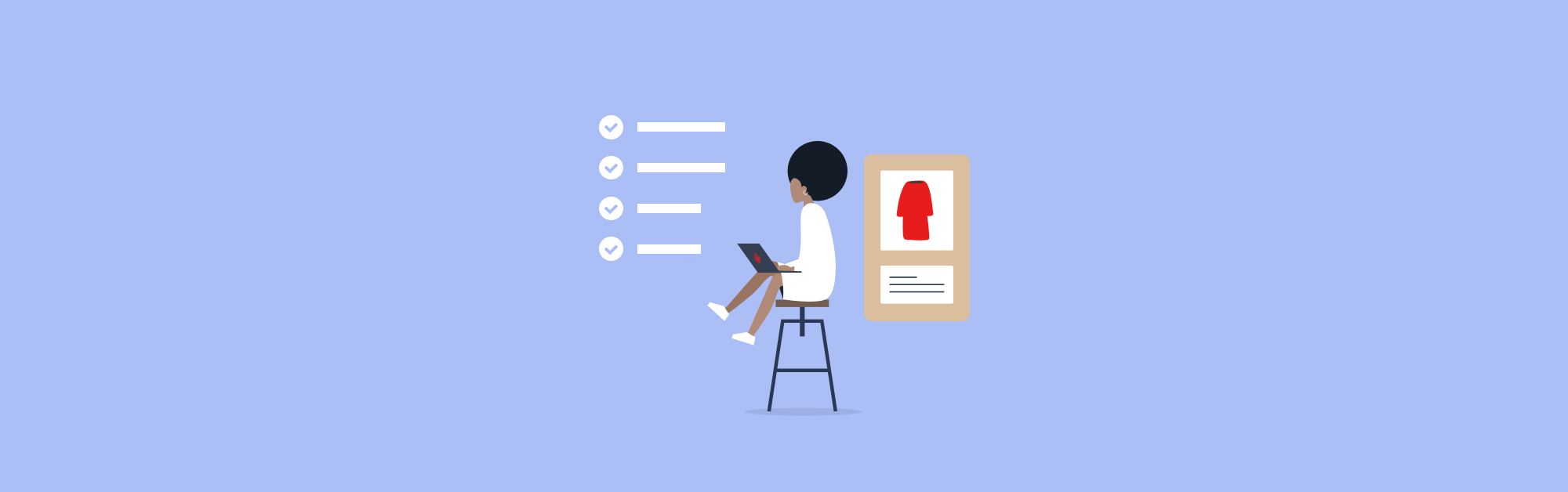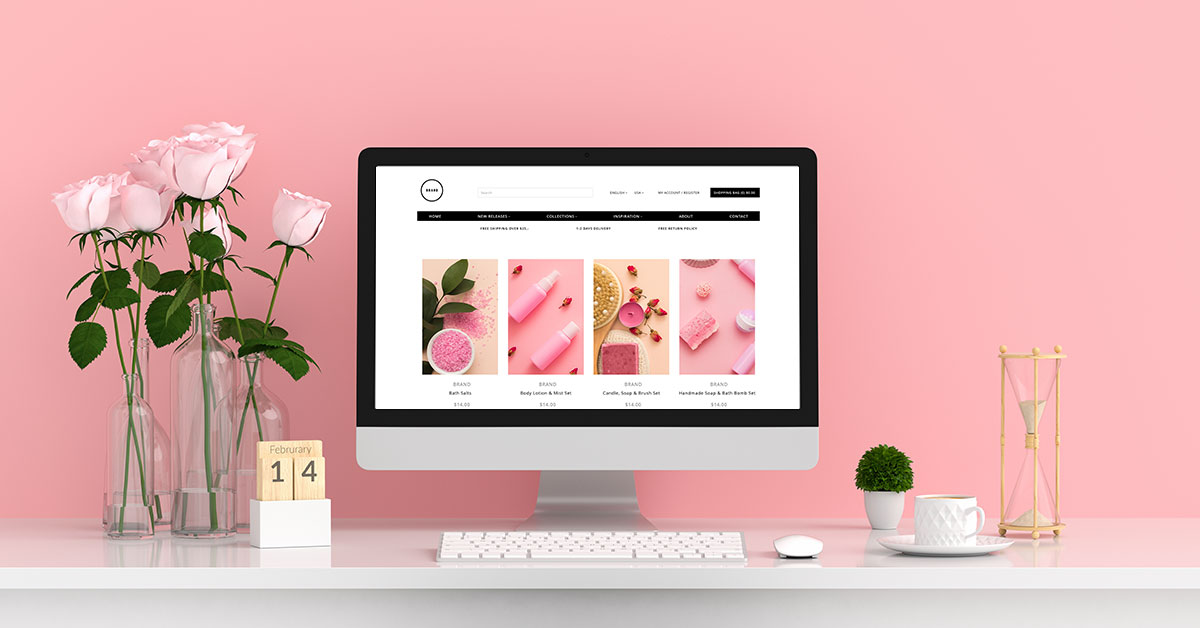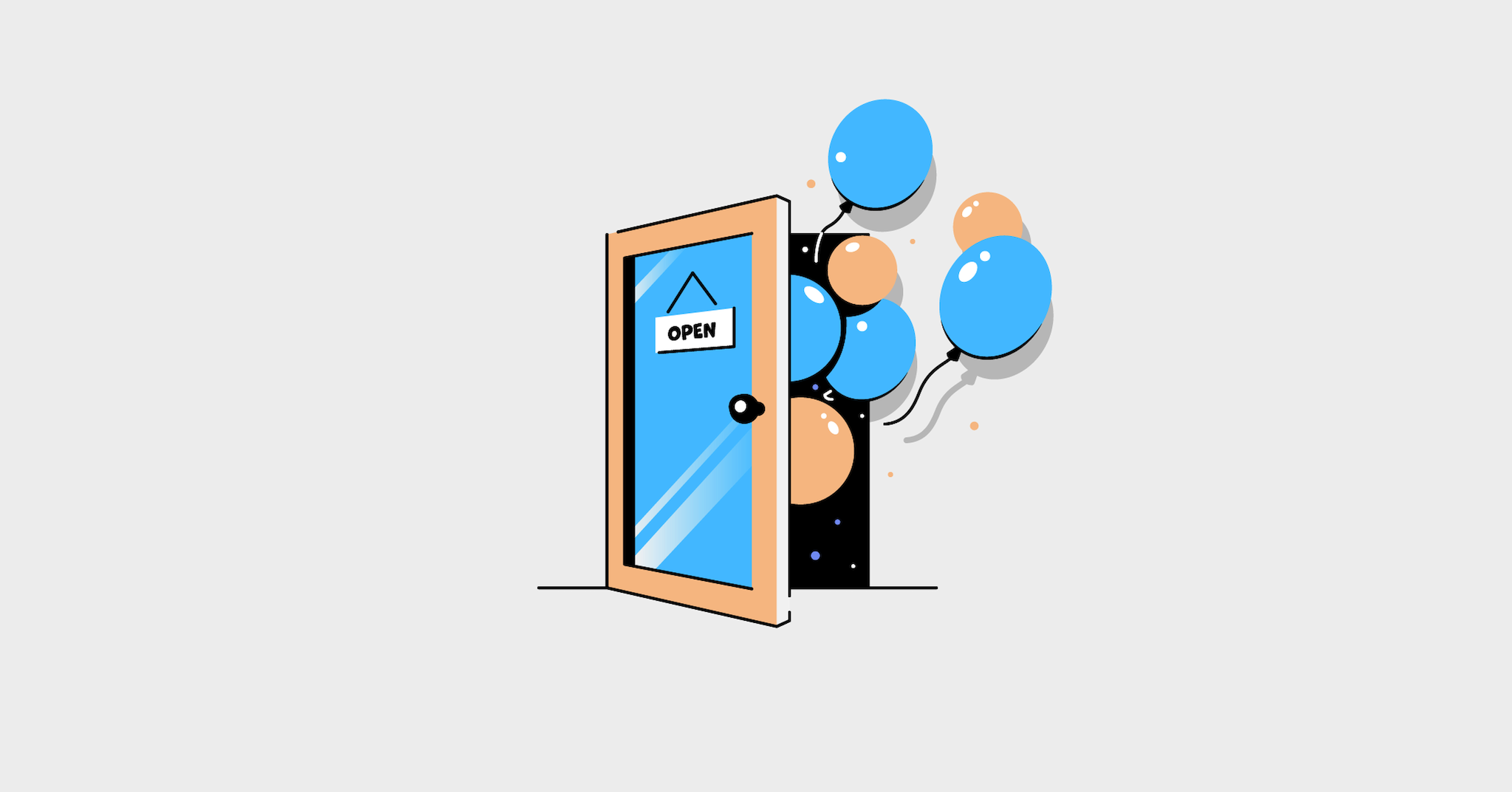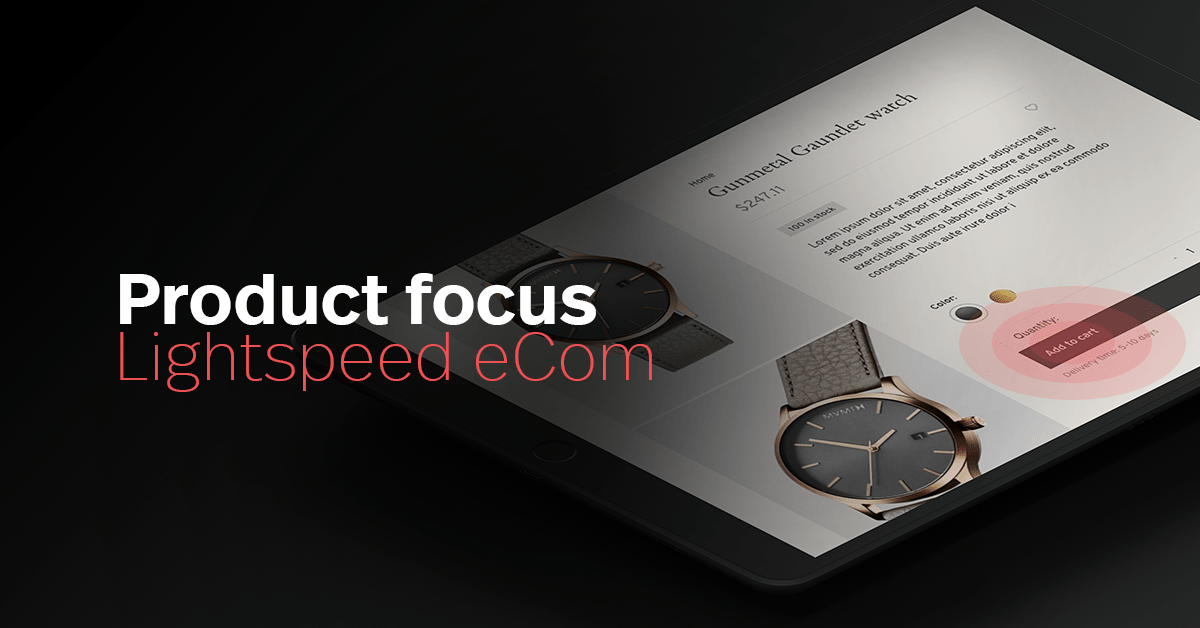
The Imports feature within Lightspeed eCommerce is a major timesaver. Not only can it help you efficiently enter loads of organized information into your system, but it can also alter a large set of products without too much fuss or clicking. We’ve collected six of the most frequently asked questions about our Imports feature and answered them for you. Find out if you’re taking full advantage of this feature, or learn how you can ramp up your efficiency, significantly reduce the time it takes to set up your inventory inside Lightspeed eCommerce and focus more on making the sales.
Question 1: Imports feature
What data can I import into Lightspeed using the Imports feature?
- Products
- Customers
- Suppliers
- Redirects
- Brands
- Product Filter values
Question 2: Bulk editing
I want to make a mass alteration to some of my data in Lightspeed eCommerce. I exported my data to make the changes quickly and import it back in, but all my data came out as one single column. What went wrong?
When creating an export, the Lightspeed software creates a CSV file for you. This stands for Comma Separated Values and makes sure that all your data is neatly arranged. When you open your export, and all your information is in one column, this means the worksheet software did not know the comma is the separating value.
FYI ?
The separating value is recognized by the software as the place where a column ends and a new one starts.
If the software does not know where a column starts and ends it is impossible for it to neatly arrange data into the correct columns. This is why you need to explicitly indicate to the software you are opening the CSV what the separator is. You can change the separator through Settings > Workflow > CSV delimiter.
Like this
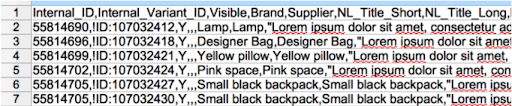
Instead of

Question 3: Spreadsheet software
Which spreadsheet software do you recommend I use for my imports?
You can use any spreadsheet software that gives you the option to select the separator. We recommend using LibreOffice simply because it automatically prompts you with a pop-up to choose which separators you want to use in your file. Your import files need to be in CSV format, which stands for Comma Separated Values. That being said, we do not recommend using Microsoft Excel or Numbers due to the inability to choose.
With Microsoft Excel, you will also run into problems with the decimal sign because of the difference between North American and European usage of the comma and period. The program might not recognize prices correctly, and it’ll take a lot of effort and time to fix this manually afterward.
Question 4: Import errors
I made a complete mess of my import file. What do I do now?
When everything seems like a mess and you’re not sure what’s what anymore or completely lost track, we recommend starting over. Our comprehensive help center on imports has all the step-by-step help you need to quickly resolve any problems. And our experts are available 24/7 to assist you if you cannot figure it out after consulting the help center.
Question 5: Import not recognized
Lightspeed eCommerce does not recognize my import. Why?
We recommend when trying to edit products, making an export first through the Export feature, so you have all the correct data and columns. This will drastically reduce the rate of making mistakes with internal_ID and internal_variant_ID. To accurately import your data into Lightspeed eCommerce, the system needs identifying values in each column to ensure that it is able to find the right variant you are trying to update. These identifying values are:
- Internal ID
- Article_Code
- SKU
- EAN
Make sure that at least 1 of these identifying values is in your worksheet along with every column you would like to add or alter. That way the system knows exactly which variant it needs to change. Check out these useful templates our experts made that you can use if you need a little help getting started.
Question 6: Import limitations?
Are there any limitations I need to be aware of when importing?
Lightspeed eCommerce allows you to import as many times as you want. But there is a limit of 10,000 rows for editing existing items in an import. Each row in your worksheet represents one unique variant, therefore, when creating new products through imports for your eCommerce store, there is a set limit of 10,000 rows.
For more information, check out our Support center.

News you care about. Tips you can use.
Everything your business needs to grow, delivered straight to your inbox.