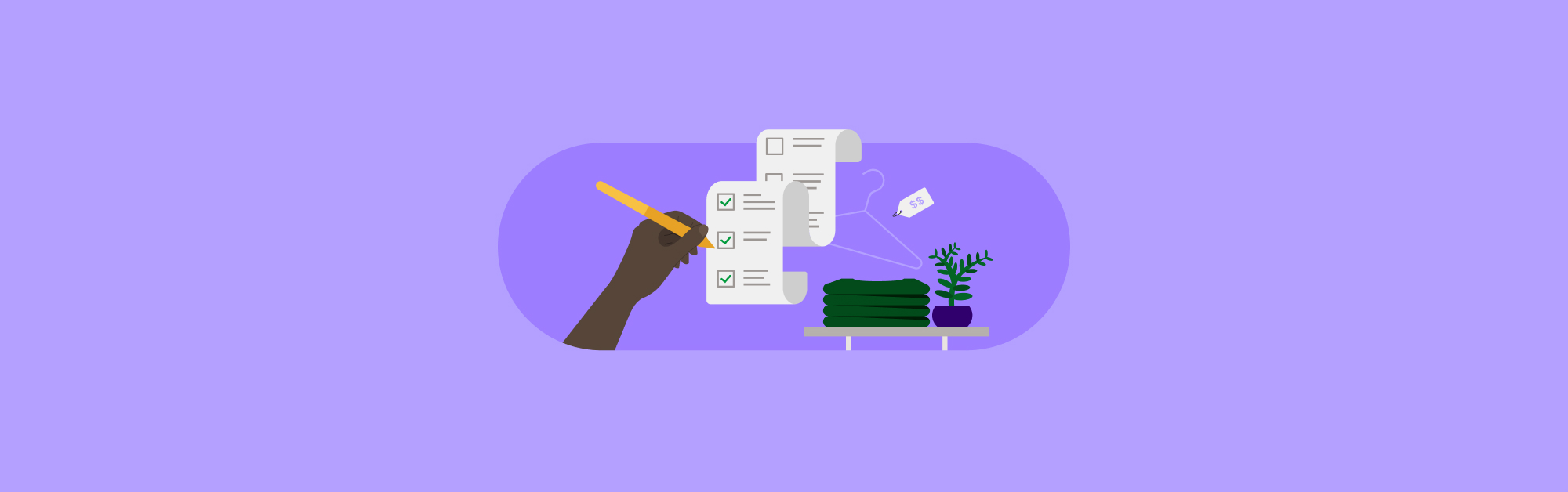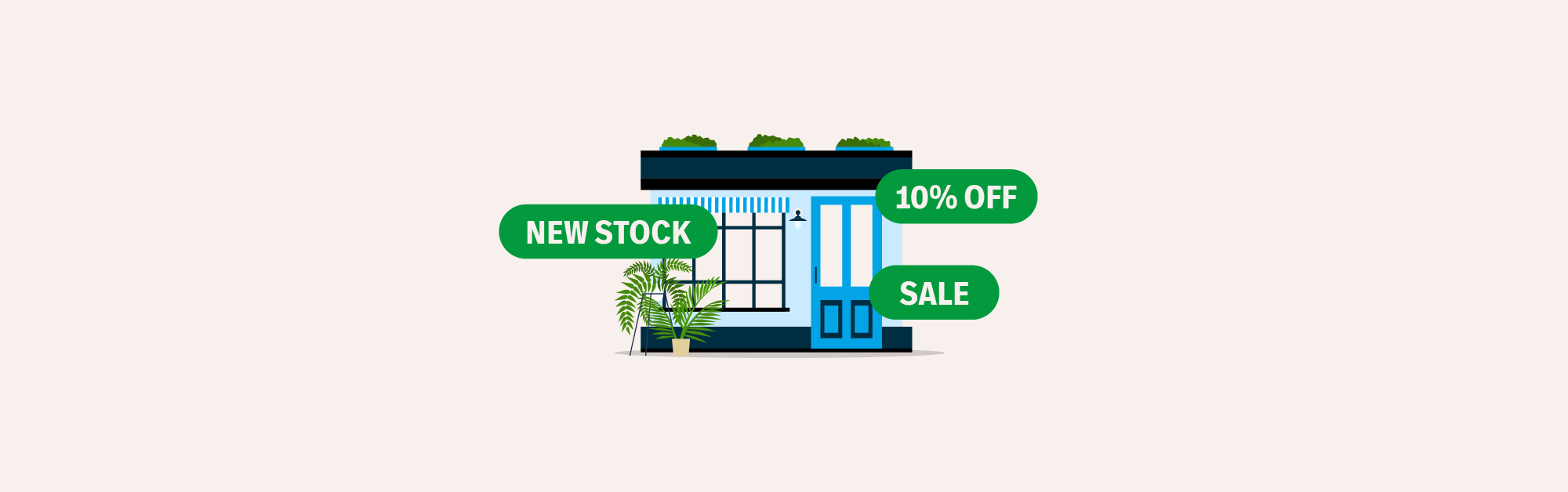How to Set Up a POS System: A Step by Step Guide to Getting Point of Sale Software Up and Running
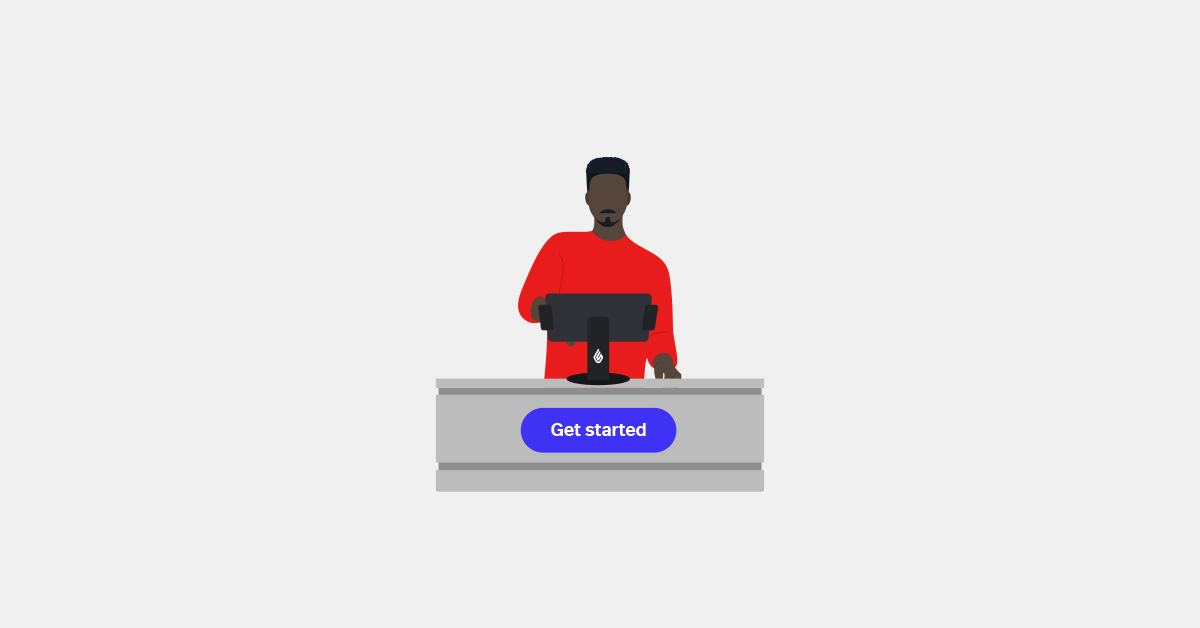
As a retailer, your point of sale (POS) system is arguably the most important tool that you have. Your POS system makes ringing up sales possible, allowing you to complete the checkout process with ease.
In many cases, your POS software also serves as the retail management platform on which to run your entire business. This means the right solution doesn’t just ring up sales; it tracks your inventory, generates valuable retail analytics and helps you take care of your customers.
To that end, it’s incredibly important to not only find the right POS solution, you also need to set it up for success.
Well, we’ve got you covered. Keep reading to learn how to set up a pos system.
- Find the right retail solution provider
- Determine the store setup you’d like to have
- Decide who will set up your POS
- How to set up a POS system: the steps involved in the process
How The White Orchid handles 7,500 SKUs with ease
Here’s how The White Orchid simplifies and optimizes inventory with Lightspeed and NuOrder.

Before anything else, find the right retail solution provider
Consider this “step zero” of setting up a point of sale system. Before getting into the specific steps or technical details, see to it that you have a solid POS/retail management system picked out.
Do your research and weigh your options to make sure that the solution is a good fit for your business. Choosing the right retail software and hardware for you will make the setup process much easier.
Choosing the right POS basics
We won’t dive into too much detail about the POS buying process here, but it’s worth mentioning that choosing the right retail POS is about way more than paying the lowest price.
It’s a good idea to consider compatibility—with hardware you already have, with payment processors, and with third-party integrations you want to use—as well as scalability and customization.
- Compatibility. Check that the POS system is compatible with any tablets or other POS hardware that you want to use, as well as your card processor and payment terminals. Finally, if you use other software that are essential to your business—such as inventory management, accounting or marketing software—you’ll want to make sure that your new system can integrate seamlessly with these tools.
- Scalability. A scalable POS system is essential for high-volume retailers and those with multiple locations. As your business grows, your POS system needs to be able to handle more transactions and operations without slowing down or crashing. Look for retail POS software that can expand with your business as it grows, allowing you to add more sales channels and manage them all from a single platform.
- Customization. Customizable POS solutions are crucial for meeting specific business needs. Whether it’s custom workflows to streamline processes or user permissions to control access, flexible POS systems for retail allow you to tailor functionalities to your unique requirements. This adaptability not only improves efficiency but also enhances security by ensuring that only authorized personnel can access your sensitive information.
You also want to make sure you choose a POS system that is PCI compliant. PCI compliance is crucial to protect customer payment information (and your business from the consequences of a security breach).
For a complete deep dive into choosing the right retail POS system—including how to define the needs of your business, how to select the best POS hardware, how to budget for your POS system and how to compare different retail POS solutions—check out our POS Buyer’s Guide.
Now that you’ve chosen the POS solution you want, let’s take a look at setting up a point of sale system.
Determine the store set up you’d like to have
The steps you need to take to get your POS system up and running depends on your store’s setup and processes. Ask yourself the following questions:
- What devices will you use to ring up sales? (e.g. computers, tablets, etc.)
- How many registers do you need?
- What types of payments will you accept?
Answering the above will help you prepare the materials and equipment you need which will make things easier for you and the people who will set up your POS system.
Which brings us to our next point…
Decide who will set up your POS
There are a number of ways to go about setting up a point of sale system. You can:
Go the DIY route
If you have a simple store setup (e.g. all you need is an iPad), then you may be able to do your POS installation on your own. Simple retail workflows typically involve launching or installing your retail POS software (which takes a few clicks) and entering your business details.
To make this process smoother, consider looking up video tutorials, help articles and documentation from your provider. If your POS vendor offers free tech support, hop on a call with their team and consult with them to determine how to best set up your point of sale system.
The “do it yourself” route is recommended for single-store retailers who have short and straightforward workflows.
Get help from your POS vendor
If your retail operations are slightly more complex or if you’re running multiple stores with large product catalogs, it’s a good idea to seek assistance from your POS vendor.
Most solution providers offer onboarding services to get retailers up and running much quicker. Some of them, such as Lightspeed, will help you get up and running faster with free, one-on-one onboarding and data migration services.
Onboarding services can include things like:
- training your team
- uploading your products
- migrating your store data
- configuring your settings
- integrating the solution with other apps
Many of these things are done remotely, and your POS provider acts as a highly involved sidekick who walks you through the process.
Have a POS expert set everything up for you
If you need someone to do the setup for you and your team, you can hire a retail tech expert to come into your store and install your hardware and software. Think of this option as the Cadillac of POS system setups. It’s a hands-off experience where the experts will do all of the heavy lifting and train you and your team on how to use the system
This option is ideal for large retailers or those who have complicated workflows, special technology needs or big teams.
Regardless of which option you choose, it always helps to have some general knowledge of the point of sale setup process. Which is why in the following section, we’ll dive into the different steps retailers need to take to get a POS system up and running.
How to set up a POS system: the steps involved in the process
1. Launch the software and log in
The first step in setting up a point of sale system is running the software. With cloud-based POS software like Lightspeed, there’s no installation required; you just need to be using a computer with internet access. Simply launch your browser and go to your store’s URL.
If you’re using an iPad, you’ll download and install the POS software application to your device.
From there, you’ll need to log in and configure your account. This step typically includes entering your business details such as your store name, where you’re located, how many stores or outlets you have, tax settings, etc.
Most POS software will have prompts or walk-throughs to guide you through the setup process. Prepare the info you need, then follow the instructions.
2. Enter or upload your products
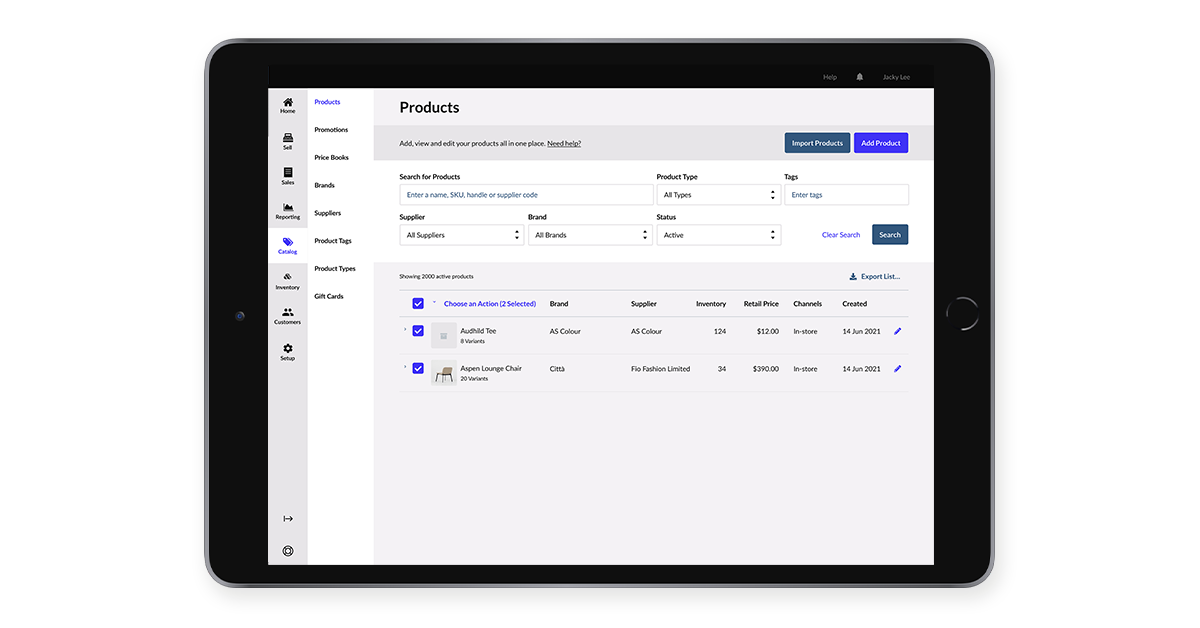
Once you’ve launched the app and established your account, the next step in setting up a point of sale system is to enter or upload your products. If you only have a few items to sell, you can enter them manually into the system.
However, if you have a large catalog, then you’ll want to upload your inventory info in bulk. Most modern POS systems will allow you to do this using a CSV product list containing most or all of the following fields:
- product name
- SKU
- supply price
- retail price
- variant details (if the product comes in different sizes or colors)
- product description
- product category
- brand name
- supplier name
- quantity
- reorder point
With Lightspeed Retail, for example, you can quickly import thousands of products and format product data using a CSV, XSLX or XLS file to upload inventory in bulk to your retail POS.
Try it free for 14 days
Want to see just how easy it is to manage your retail catalog with Lightspeed? Sign up for a free trial.
3. Set up your user accounts
Now let’s talk about the different users of your POS system.
A point of sale typically allows you to set up accounts or profiles for your team members who would be operating the system. They include:
- admins
- managers
- cashiers
Most POS systems will give you the option to set user permission levels, which enable or restrict users from accessing higher-level POS functions like cash management and tracking, sales reports or inventory management.
Go over the different roles in your business and set up your users accordingly. For example, administrators may have full control over the software, while cashiers would only have access to the sell screen.
By limiting the number of people who have access to your sensitive information, you can increase your POS software’s efficiency and keep your company’s information secure. The last thing you want is a disgruntled employee with the keys to the castle—just ask Cash App, Yahoo or Tesla, who fell victim to data breaches caused by “malicious insider activity”.
But don’t stress. Simply make sure you’re being careful, grant users only the permissions they need to do their job, and disable the user’s permissions once they no longer need them. It takes literally one second in Lightspeed—check it out below.
4. Set up your hardware
The equipment that you need varies depending on your store set up. For some retailers, having an iPad and a payment terminal is enough. But many retailers will need several devices to complete their POS set up—such as payment terminals, cash drawers, barcode scanners and receipt printers.
For some retailers, especially those with very large product catalogs, barcode scanners are non-negotiable. City Bird, a thriving boutique in downtown Detroit, MI, uses Lightspeed’s free scanner app to turn their mobile devices into powerful inventory management tools.
We used to spend literally days doing inventory. We have tens of thousands of items to count, and it takes a long time. But with the scanner app, we can have several staff members come in at 7:00 when we close the doors and finish by about 1 AM with the entire inventory. It’s incredible. — Andy Linn, Co-founder, City Bird
The exact steps for setting up your retail equipment depends on the specific device, so consult with your provider to figure out the right way to go.
Generally speaking though, setting up equipment like payment terminals involves:
- Switching on the device
- Connecting it to your WiFi network
- Pairing it to your POS system
5. Set up your payments
Once your payment equipment is connected to your POS system, you’ll need to configure your software’s setting so it recognizes your payment processor. Once again, the specifics will vary depending on payment provider, so consult with your POS or merchant services vendor to figure out what steps to take.
If your POS system integrates with your payment processor, this process should be fairly simple, and typically involves going into your POS systems’s settings and adding the right payment types.
Choosing embedded payments (like Lightspeed Payments) is almost always more beneficial for retailers. It ensures that transaction data smoothly flows from your card terminal to your POS system, which reduces manual entry and human error.
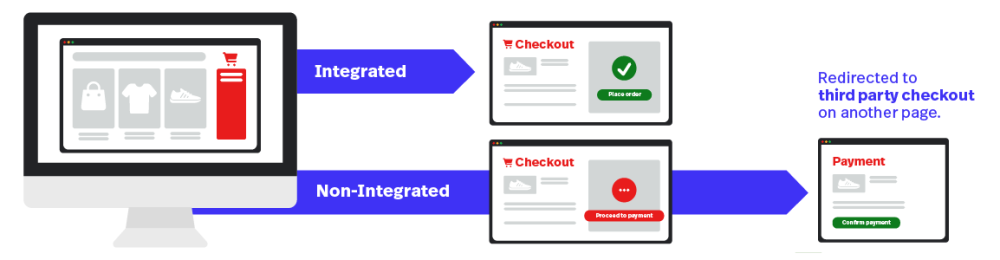
Learn more about Lightspeed Payments.
6. Connect your POS with other business apps
One of the best ways to get the most out of your POS system is to integrate it with the apps that you’re already using. Your retail business will function better if the applications that you’re using are all “talking” to each other.
Depending on your retail POS software, you may be able to integrate it with your:
- ecommerce platform
- accounting software
- marketing automation solution
- loyalty program
- ERP
- employee management app
Check with your provider to learn about the different apps that you can connect to the system and how to do it.
Bringing it all together
The answer to the question of how to set up a POS system will vary, depending on the retailer. The steps and time it takes to get your system up and running will depend on the size of your business, the complexity of your operations, and how tech-savvy you are.
In any case, the best way to figure out how to do it for your business is to evaluate your requirements and work with your POS provider to determine the right course of action.
Looking for a retail POS system that offers flexibility, time-saving tools and insights that can help your business grow faster? Lightspeed’s one-stop commerce platform has everything you need to thrive in today’s modern retail landscape.
Plus with onboarding services and free 24/7 support, you can rest easy knowing you have a technology partner who has your back throughout the POS setup process and beyond.
Ready to learn more? Talk to a Lightspeed POS expert today.
FAQs
What is a POS system and why do I need one?
A point of sale (POS) system is a combination of software and hardware that enables businesses to facilitate and manage sales transactions. A complete retail point of sale system includes both front and back-end management tools that make it easier for retailers to run their business from a single platform.
What is the best retail POS?
TL;DR: there’s no single “best retail POS”—choosing the best retail POS system depends on the specific needs of your business. If you’re a smaller retailer with simple operations, you can get away with a more basic system.
But if your operations are more sophisticated—for example, you’re an omnichannel retailer who sells both online and offline, you have multiple locations that maintain separate inventory levels, you have a large product catalog, etc.—you’re going to need a sophisticated POS system to match.
What are the basic components of a POS system?
A typical retail POS system includes hardware such as a computer or tablet, receipt printer, barcode scanner, cash drawer and card reader. Your retail POS software handles sales processing, inventory management, reporting, etc.
Can I set up the POS system myself?
Planning on setting up a point of sale system on your own? Keep in mind that while simple POS systems can often be set up using online guides and customer support, more complex systems may require professional installation to ensure all components are properly configured and integrated.
How do I configure my POS software?
Wondering how to set up a pos system? Configuring your POS software generally involves entering your business information, setting up your payment methods, configuring sales tax rates and adding your inventory. Your POS system provider should offer onboarding support, step-by-step guides and/or templates to help you import your product data and customer information.
What payment methods can my POS system accept?
Most POS systems accept a variety of payment methods, including credit and debit cards, cash and contactless payments. Point of sale systems like Lightspeed are equipped to take all major cards (tap, swipe, chip and pin) and mobile wallet payments (Apple Pay, Google Pay, etc.), as well as support offline payments to keep you selling even if your wifi goes down.
How do I manage inventory with a POS system?
Inventory management involves adding your products to the system, setting stock levels and categorizing items. Your POS system will update inventory levels in real-time with each sale or return. Some POS systems also offer integration with online stores to sync inventory across multiple channels.

News you care about. Tips you can use.
Everything your business needs to grow, delivered straight to your inbox.